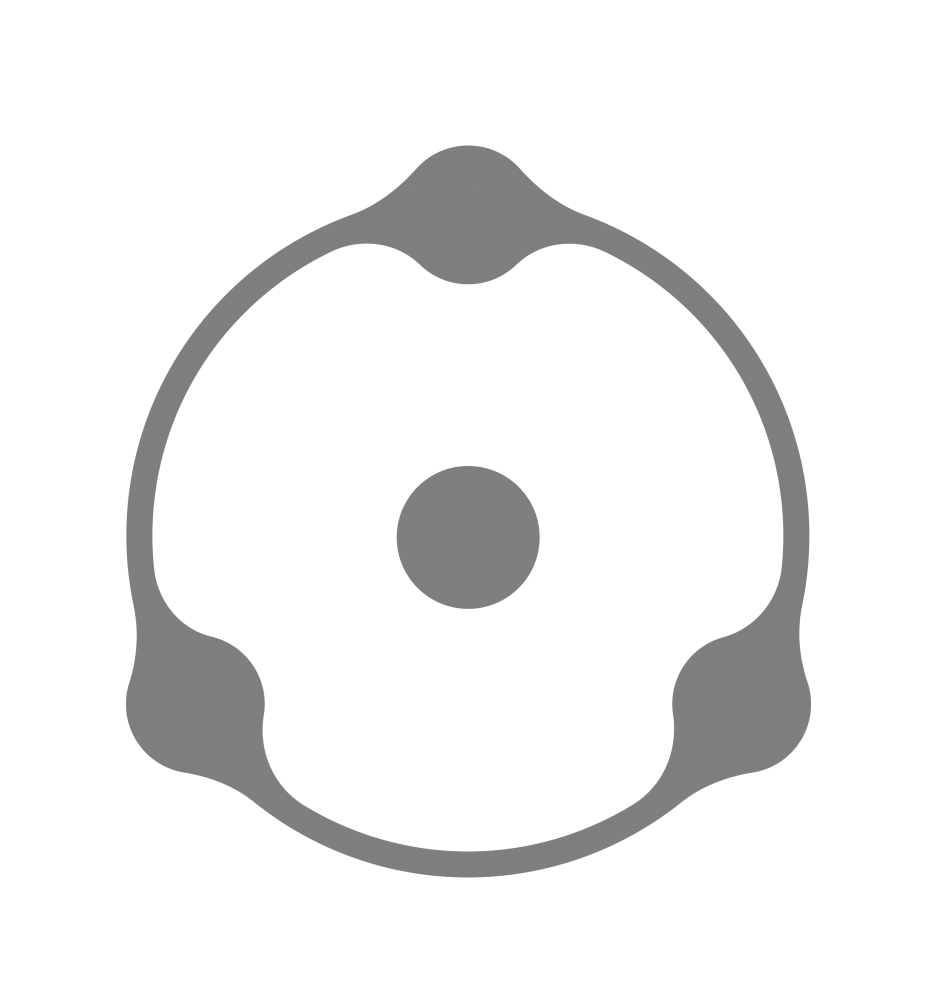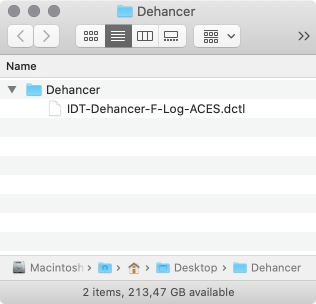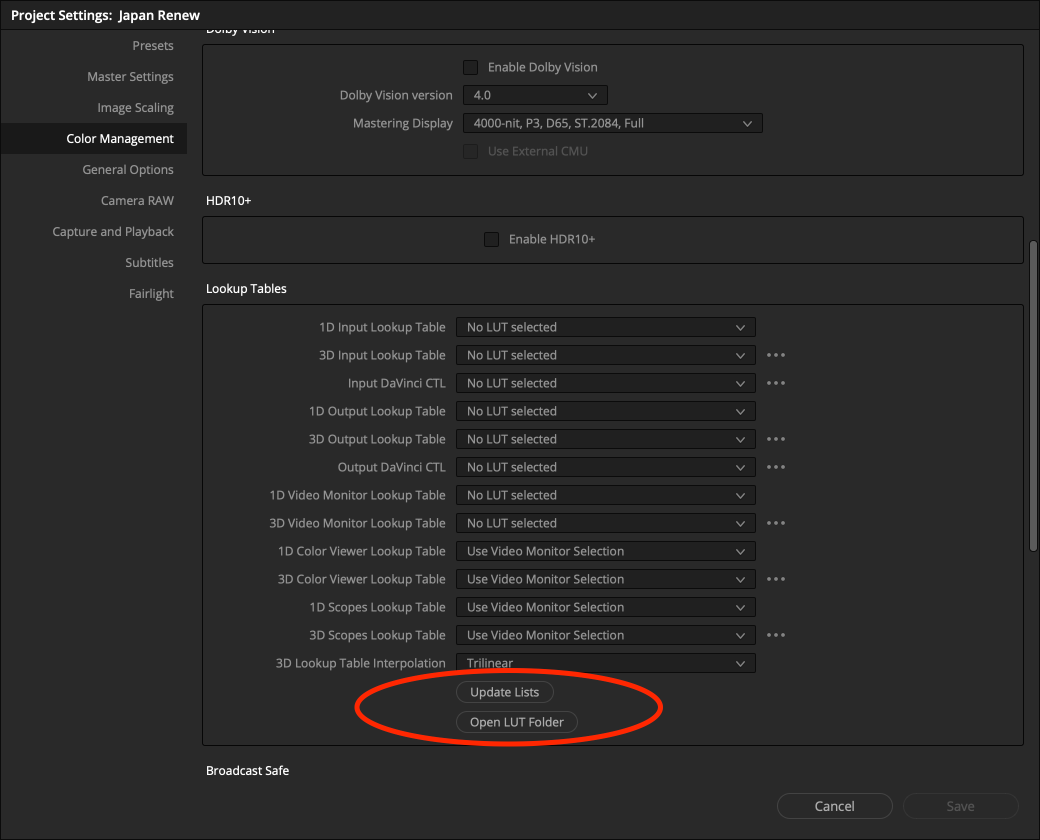Since Fujifilm company is not yet a member of the ACES project, their camera profiles are not included in the standard and therefore are not on the list of supported cameras at DaVinci Resolve. In order to grading F-Log video in ACES pipeline, an external IDT profile is required for correct interpretation of this format in ACES.
We build a profile as a free extension for Dehancer Pro OFX plugin.
Download DCTL for Fuji F-Log ACES (for free)
DCTL Fuji F-Log ACES IDT installation and usage instructions
1. Download and unzip the file. You’ve got the Dehancer folder with DCTL-file:
Dehancer / IDT-Dehancer-F-Log-ACES.dctl
2. Open DaVinci Resolve Studio. Please note that the free version of DaVinci Resolve does not support DCTL.
3. Open File → Project Settings. On the Color Settings tab, set Color Science as ACEScct and choose other settings (you can read more about this in a separate article, please find link in the bottom of article).
4. In the same tab, scroll below to Lookup Tables.
5. Push the Open LUT Folder button.
6. Place the previously downloaded and unzipped Dehancer folder in the LUT folder.
7. Go back to DaVinci Resolve and push the Update Lists button. Save the settings.
8. In the Media or Color tab, right-click on a clip shot in F-Log format.
9. Choose DaVinci CTL → Dehancer → IDT-Dehancer-F-Log-ACES
10. Now your F-Log has correct ACES interpretation and you can start grading. Use the Dehancer Pro OFX Plugin for effective and expressive work with color:
Download and buy Dehancer Pro OFX plugin
Example of F-Log grading in ACES
You can read more about what ACES is and how to work with it in a special article:
What is ACES and how to use it in DaVinci Resolve
Authors:
© Pavel Kosenko
© Dmitry Novak
© Denis Svinarchuk