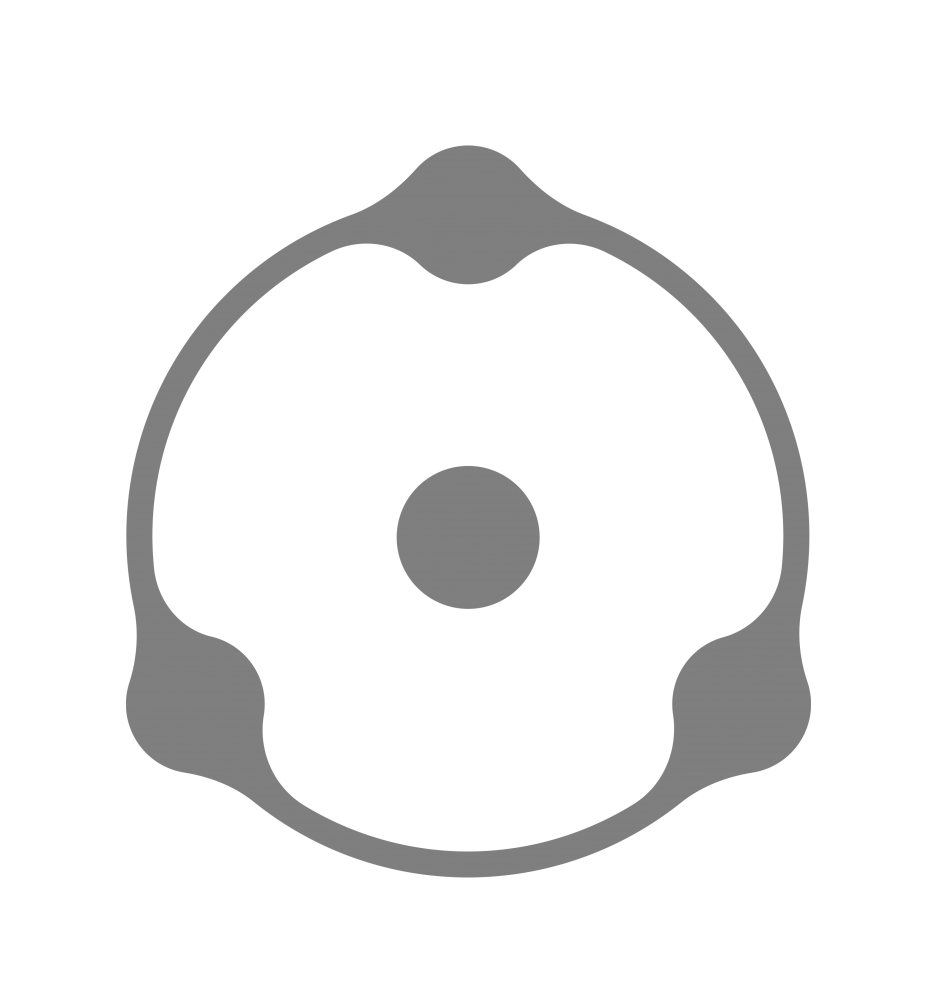The Dehancer plugin for Adobe Photoshop / Lightroom Classic currently supports source images in sRGB IEC61966-2.1 color space (other color spaces will be supported as well in the future). It is important that the same color management is consistent throughout the entire processing and viewing pipeline.
1. Set the monitor to the sRGB color gamut mode and use the appropriate calibration profile built for your monitor in sRGB, Gamma 2.2 (color temperature is insignificant).
2. In Photoshop, go to Edit -> Color Settings… and set the parameters as shown below:

– Set the working space to sRGB IEC61966-2.1
– In the Color Management Policies section, select the Convert to Working RGB mode, and turn on the checkboxes indicated. Now, when you open the photo, the color space mismatch will be checked and a conversion to sRGB will be suggested.
3. Go to Photoshop -> Preferences -> Camera Raw… and adjust the settings as shown here:

– Select the sRGB IEC61966-2.1 color space
– Set the color depth to 16 bit
4. In Adobe Lightroom Classic check the settings in Lightroom Classic -> Preferences -> External Editing

– Use TIFF format
– Select the sRGB workspace
– Set the color depth to 16 bit
Use the same settings when exporting from Lightroom if you plan to process it later in Photoshop.